Apple released the official iOS 5.0.1 firmware yesterday to the public. This firmware update was released to fix bugs such as the battery draining bug that effected many users running iOS 5.0. Though we issued a warning not to update to the iOS 5.0.1 firmware, if you did or did not have a choice, you will be glad to know you can jailbreak iOS 5.0.1 tethered or semi-tethered usingRedSn0w 0.9.9b8. The only downfall to updating to iOS 5.0.1 is that you will most likely not be supported when the untethered iOS 5.0 jailbreak is released by the Dev-Team.
Note #1: Do not update to the iOS 5.0.1 firmware if you do not need to. You may not be able tojailbreak untethered in the future.
Note #2: This does not jailbreak the iPhone 4S.
Step 2) Once you have downloaded RedSn0w you will need to launch it by double clicking on theredsn0w app.
Step 3) With RedSn0w 0.9.9b8 running you will need to click the Extras button. You will now see a few buttons presented to you. The button you are interested in is the Select IPSW button. Click this now and select your devices corresponding iOS 5.0 firmware.
Step 4) Upon selecting the iOS firmware click the back button, followed by the Jailbreak button.
Step 5) After clicking the Jailbreak button ensure that the “Install Cydia” option is checked, click theNext button and you will come to a screen where you will need to put your iPhone into DFU mode. Read through and follow the instructions presented to you which is to plug in and power off your iPhone and click the next button.
Step 6) When you click the next button you will need to follow the instructions presented to you to put your iPhone into DFU mode.
- Hold down Power (corner) button for 5 seconds.
- Without releasing the Power button, also hold down the Home (bottom center) button along with the Power button for 10 seconds.
- Without releasing the home button, stop holding down the power button for up to 15 seconds.
Step 7) After you successfully enter DFU mode RedSn0w will begin jailbreaking your iPhone. DO NOT interrupt or use the computer during this time. When your iPhone is finished being jailbroken it will reboot into a jailbroken state.
Optional: Booting Tethered - When you jailbreak your iPhone running iOS 5.0.1 you will have atethered Jailbreak. Meaning in order for your iPhone to turn back on you will need to boot it using RedSn0w (this applies every time your iPhone loses power). To do this launch RedSn0w again and click the Extras Button > then click the Just boot button and you will need to put your iPhone into DFU mode again.
Note: Yes, you need to do this every time your iPhone loses power.
Optional: SemiTethered Jailbreak – Though you have now jailbroken your iPhone tethered oniOS 5.0.1, you can actually SemiTether your iPhone. SemiTethering your iPhone basically means that you will be able to still use it if it ever loses power (with limited functionality). In order to SemiTether your iPhone you will need to add the following repository through Cydia:
http://thebigboss.org/semitether
Search for the SemiTether Cydia package, install it and reboot your iPhone (yes, you will need to boot tethered again). If you are looking for a more detailed guide please click here.
You should now have a jailbroken iPhone 4, 3GS running iOS 5.0.1.
This post get from ijailbreak.com and credit goes to ijailbreak Team.
 Apple has released IOS 10 public beta for users to experience IOS 10 public beta to check on their iPhones, iPad and iPod touches before its official launch in this fall with new model of iPhone 7. ISO 10 public beta was released on Thursday, 7 July 2016 publicly. and you can experience stunning features of IOS 10 on you iDevices.
Apple has released IOS 10 public beta for users to experience IOS 10 public beta to check on their iPhones, iPad and iPod touches before its official launch in this fall with new model of iPhone 7. ISO 10 public beta was released on Thursday, 7 July 2016 publicly. and you can experience stunning features of IOS 10 on you iDevices.




.png)













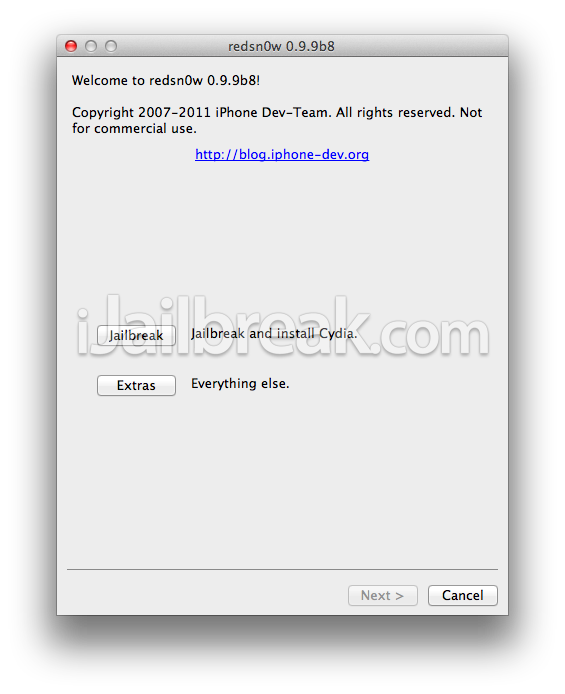
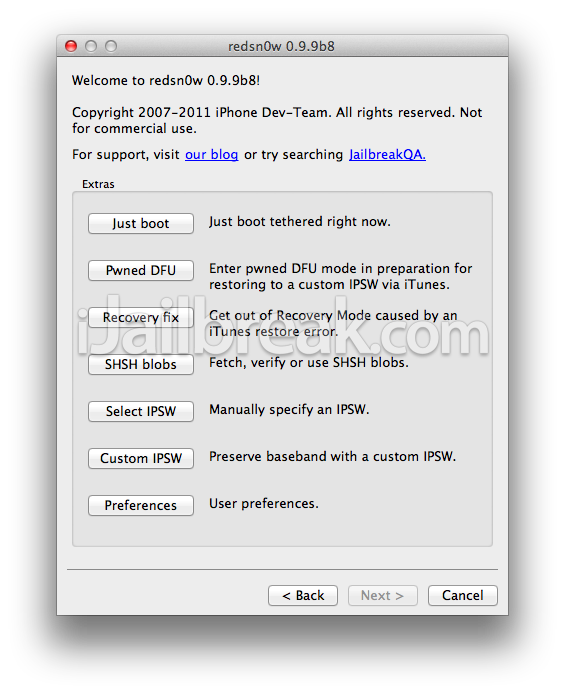
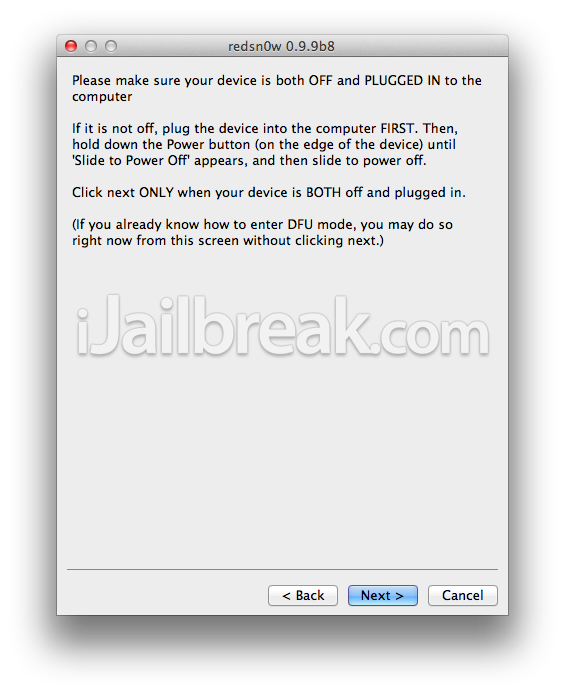
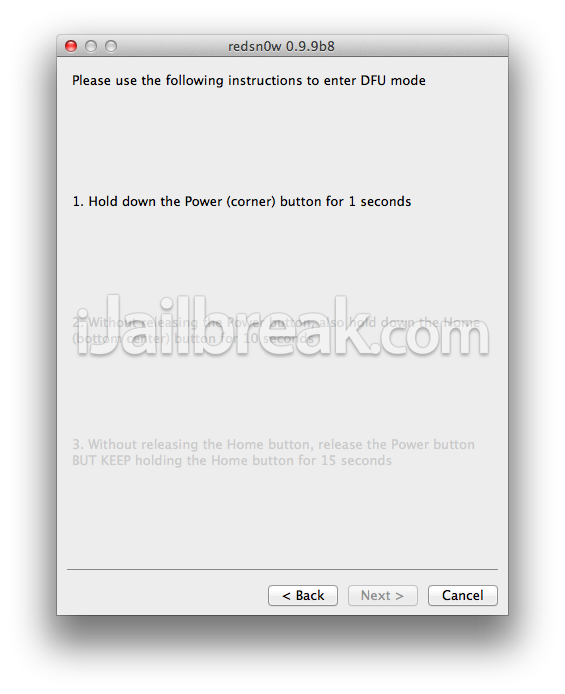
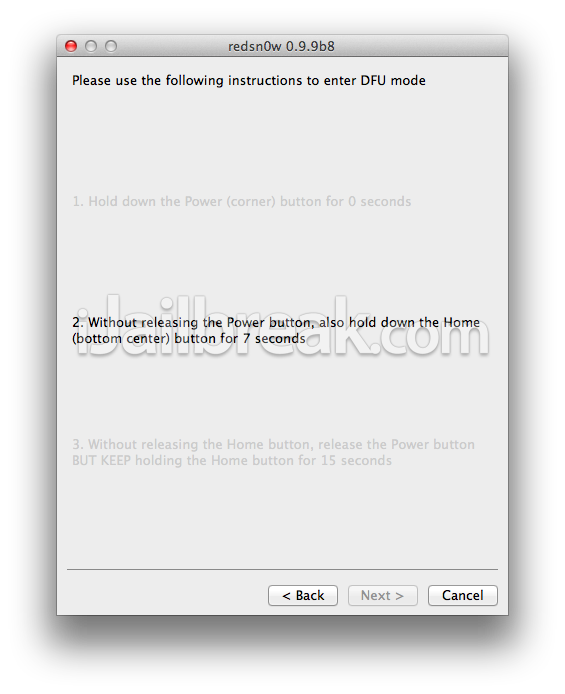
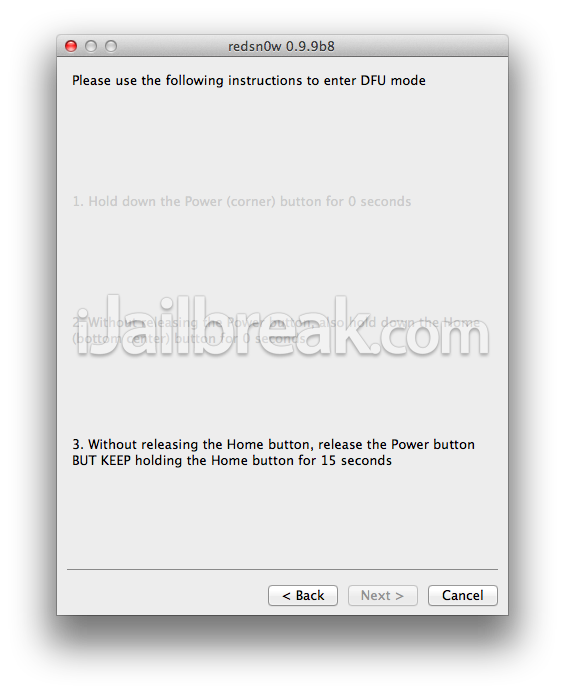
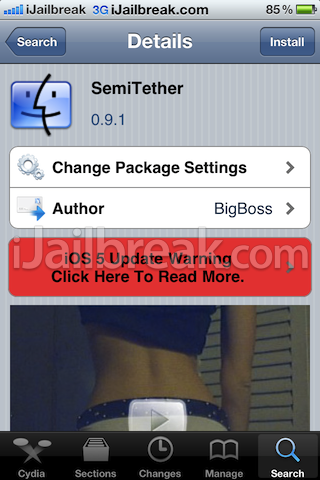

.jpg)







